
The Ninja Specialty CM400 Programmable Coffee Maker is a fantastic appliance designed to provide you with a rich, flavorful coffee experience. However, as with any modern appliance, it can sometimes run into issues that may leave you puzzled about its malfunctioning.

If your Ninja coffee maker isn’t working as expected, this comprehensive guide will walk you through step-by-step troubleshooting, solutions for common problems, and tips for regular maintenance.
Ninja CM400 Brewing Machine: Common Problems and Solutions

1. Ninja CM400 Coffee Maker Won’t Turn On
If your coffee maker isn’t turning on, several factors could be at play. Let’s review the possible causes and solutions:
Possible Causes:
- Power Cord or Outlet Issues: The power cord may be disconnected, or there may be a problem with the power outlet.
- Unplugged Appliance: Ensure the coffee maker is plugged in properly.
- Blown Fuse: The appliance’s internal fuse might be blown.
Solution:
- Check the Power Source: Make sure the appliance is plugged into a working power outlet. Try a different outlet to confirm that the issue is not with the socket.
- Inspect the Power Cord: Ensure the power cord is in good condition and connected firmly.
- Fuse Replacement: If you suspect a blown fuse, it is best to contact customer service for repair or replacement.
2. Brew Cycle Is Too Slow
Sometimes, your Ninja CM400 might brew slower than expected, and this can be frustrating when you’re in a rush.
Possible Causes:
- Clogged Filter: A clogged filter, especially if using very fine coffee grounds, can slow down the brewing process.
- Scale Buildup: Over time, mineral deposits from water can accumulate in the system, reducing the flow rate.
Solution:
- Clean the Brew Basket: Remove any clogged coffee grounds and ensure that you are using a medium grind for your coffee beans.

- Run a Descaling Cycle: If you haven’t done so in a while, run a cleaning or descaling cycle. To do so, mix a descaling solution or use white vinegar and water (50:50 ratio), then press the CLEAN button. This cycle can take about 60 minutes.

Ninja Specialty CM400 Programmable Brewing Machine: Step-by-Step Troubleshooting Guide
1. Sediment in Your Coffee
If your coffee has an unpleasant amount of sediment, this might be caused by using finely ground coffee.
Solution:
- Coarser Ground Coffee: Switch to a medium grind instead of a fine grind to prevent sediment buildup. Additionally, consider using a paper filter instead of the permanent filter.
- Use Proper Filters: Ensure that the filter is properly seated in the brew basket to avoid overflow.
2. Coffee Is Too Weak
If you find that your coffee lacks the strength you desire, here are the potential causes:
Solution:
- Use the Rich Brew Setting: If you’re using the Classic brew setting, switch to the Rich brew for stronger coffee.

- Increase Coffee Grounds: For a stronger flavor, add more coffee grounds to the brew basket. But, ensure not to exceed the recommended amount to avoid clogging.
3. Coffee Is Too Strong
On the other hand, if your coffee tastes too strong, here are some simple fixes:
Solution:
- Use the Classic Brew Setting: Switch to the Classic brew setting, which brews a milder coffee than the Rich setting.
- Reduce Coffee Grounds: Decrease the amount of coffee grounds used in the brew basket to reduce the coffee’s strength.
4. Overflow Issues with Brew Basket or Carafe
Overflowing can occur if you’re using the wrong filter or adding too much coffee to the basket.

Solution:
- Use Correct Filter and Coffee Grounds: If you notice an overflow, check that you’re using the correct paper filter size (a #4 paper filter is recommended). Moreover, ensure you’re using the appropriate coffee grind size—medium ground coffee is ideal.

- Check the Carafe Size: Ensure you are using the proper carafe size for the volume of coffee being brewed. For instance, the XL Multi-Serve requires a larger cup than the regular one.


5. Leaking Coffee Maker
If your coffee maker is leaking, it might be due to a few common issues.
Solution:
- Ensure Proper Assembly: Double-check that all parts are properly seated and secure. Pay close attention to the water reservoir and brew basket, ensuring they are correctly placed.
- Drip Stop Check: If the Drip Stop is not properly closed after brewing, coffee may leak from the basket. Make sure to close the Drip Stop when you’re not brewing.

How to Prevent Issues with Your Ninja Coffee Maker
Maintaining your Ninja Specialty CM400 Coffee Maker regularly can help avoid common issues.
Regular Cleaning
- Descale the Coffee Maker: Perform descaling every 1-3 months, depending on the mineral content in your water. Use a descaling solution or a white vinegar-water mix for cleaning.
- Wash the Carafe and Water Reservoir: After every brew, empty the carafe and wash it with warm, soapy water. Avoid abrasive cleaners that can damage the glass.

Proper Storage
- Unplug After Use: Always unplug your coffee maker when not in use, and store it in a cool, dry place away from heat sources.
- Filter Maintenance: Regularly clean the filter holder to avoid buildup. If using a permanent filter, replace it when it shows signs of wear.

FAQs about Ninja CM400 Coffee Maker Issues
Why is my coffee maker not brewing at all?
Ensure that the power cord is connected, the water reservoir is filled, and the Drip Stop is open. If all these conditions are met, but the machine still doesn’t brew, you might have an internal malfunction, and contacting customer support is recommended.

Why is there water left in the reservoir?
It’s normal to have water left in the reservoir, as each brew setting uses different amounts of water. The water used in the brewing process may be absorbed by the coffee grounds, leaving some behind.
How do I fix an “Add Water” message on the screen?
If you see an “Add Wtr” message, it means there’s not enough water in the reservoir to complete the brewing cycle. Simply add more water to the reservoir to fix the issue.
The CLEAN light is on, what does that mean?
The CLEAN light indicates that the coffee maker needs to be cleaned due to calcium buildup. Run a descaling cycle using white vinegar or a commercial descaler.
When to Call Customer Support
If you’ve followed all troubleshooting steps and the coffee maker still doesn’t work properly, it may be time to contact Ninja Customer Support. This is especially important if you experience issues such as:
- Error Codes: If your machine displays an error code like “Er 03“, contact customer support for detailed troubleshooting.
- Warranty Claims: If your coffee maker is under warranty, and the issue appears to be a manufacturing defect, SharkNinja offers repair or replacement options under its One-Year Limited Warranty.
Conclusion
By following this comprehensive troubleshooting guide, you can solve the common problems that may arise with your Ninja Specialty CM400 Coffee Maker. Remember, regular maintenance and careful use of your coffee maker will prolong its life and ensure that you continue to enjoy great-tasting coffee every day. If problems persist, don’t hesitate to contact Ninja’s customer support for further assistance.
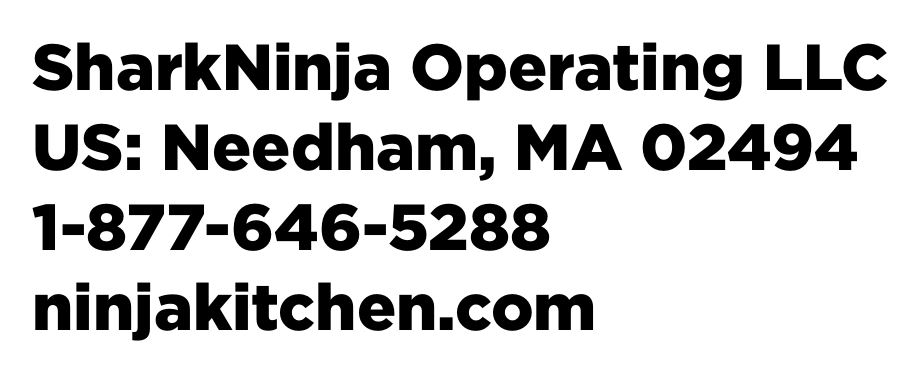



0 Comments