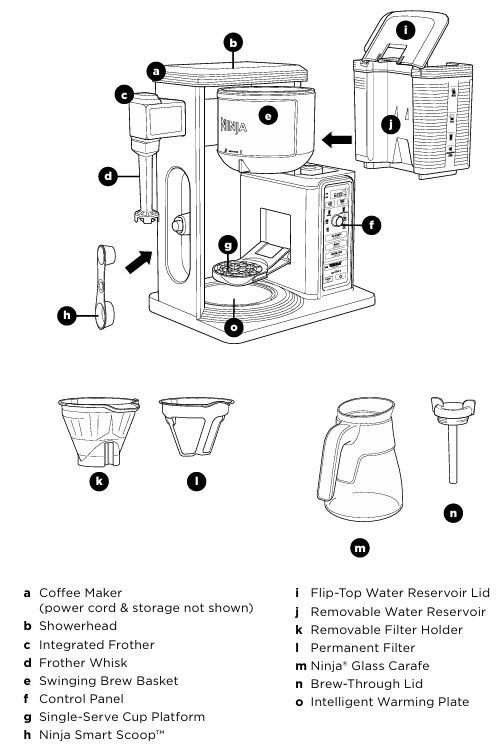
The Ninja CM401 Hot & Iced Brewing System is a versatile coffee maker, offering a wide array of brewing options from classic hot coffee to iced beverages. However, like all appliances, it can sometimes experience issues that hinder its performance. This detailed troubleshooting guide will walk you through common problems and their solutions to ensure your Ninja CM401 continues brewing your favorite drinks without interruption.
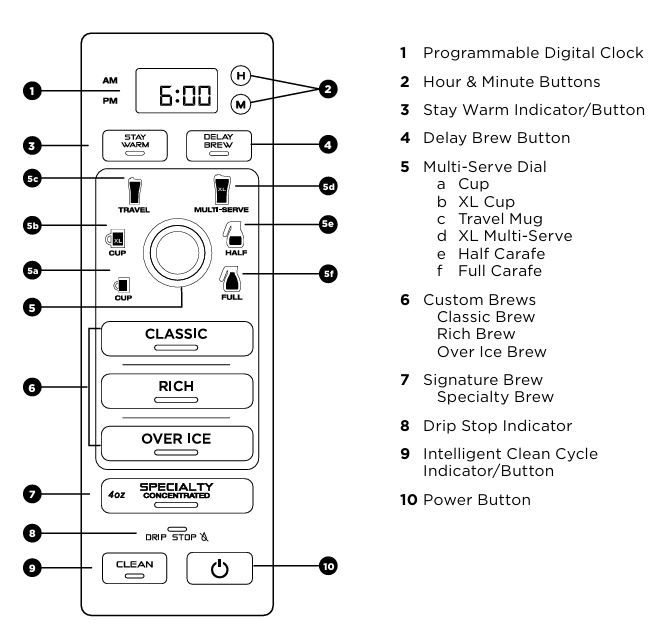
Common Problems with Ninja CM401 Coffee Brewer
While the Ninja CM401 Brewing System is known for its excellent performance, several issues might prevent it from working correctly. Below are the most frequently reported issues, followed by step-by-step troubleshooting solutions.
1. Ninja CM401 Not Turning On
Possible Causes:
- Power Supply Issues
- Faulty Electrical Connection
- Internal Fuse Failure
Troubleshooting Steps:
- Check the Power Outlet: Make sure the coffee maker is plugged into a functioning power outlet. Test the outlet with another device to ensure it’s working.
- Inspect the Power Cord: Ensure the power cord is securely connected to both the coffee maker and the outlet. Look for visible damage like frays or cuts.
- Test the Circuit Breaker: If the outlet works, the issue might be with the internal electrical components. Check if your home’s circuit breaker has tripped and reset it if necessary.
- Reset the Unit: Unplug the coffee maker for a few minutes and plug it back in. This can reset any internal electronics that may have caused the issue.
2. No Water Flowing into the Brew Basket
Possible Causes:
- Clogged Water Reservoir
- Incorrect Water Level
- Faulty Drip Stop Valve
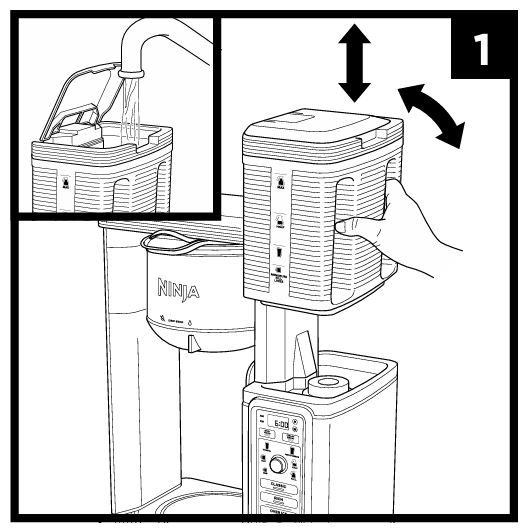
Troubleshooting Steps:
- Check the Water Reservoir: Make sure the water reservoir is properly seated in place. If it’s not positioned correctly, water might not flow properly.
- Inspect the Drip Stop: Ensure that the Drip Stop valve is open before you begin brewing. If the Drip Stop is closed, water will not flow through the system, and the brew process will be interrupted.
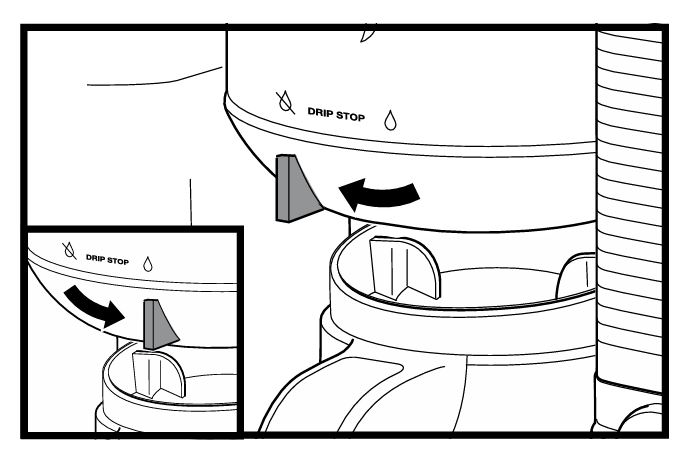
- Clean the Reservoir: Remove any mineral buildup in the water reservoir. Use warm, soapy water or a mixture of white vinegar and water to clean it thoroughly.
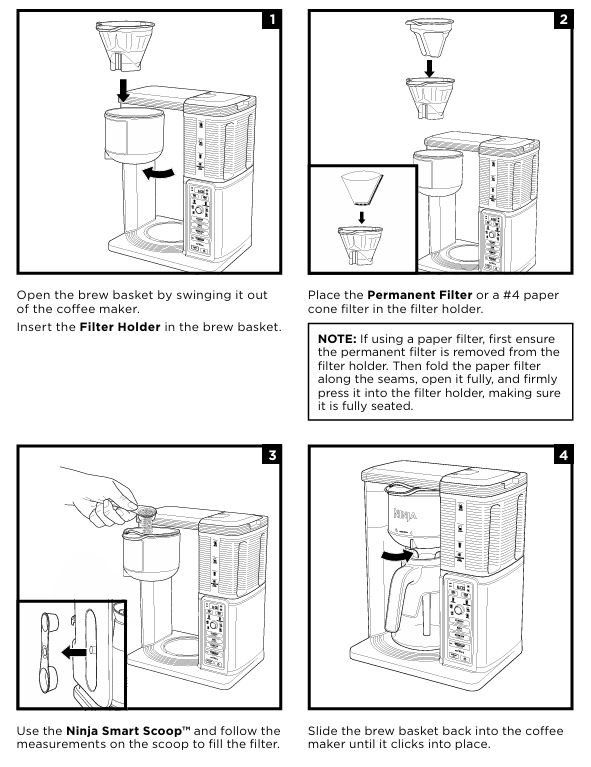
3. Coffee is Too Weak or Too Strong
Possible Causes:
- Incorrect Coffee Grounds
- Wrong Brew Setting
Troubleshooting Steps:
- Adjust Coffee Grounds: For weaker coffee, try using more coffee grounds in the filter. For stronger coffee, you might want to try using a darker roast or adjusting the grind size. A coarser grind is usually recommended for the Ninja CM401.
- Select the Right Brew Setting: Ensure you’re selecting the appropriate brew setting for your desired strength. The Classic Brew setting yields a more balanced cup, while the Rich Brew setting provides a stronger coffee. Adjust the brew type accordingly.
4. Brewing Cycle Is Too Slow
Possible Causes:
- Clogged Brew Basket
- Wrong Coffee Grind Size
- Clogged Water Reservoir
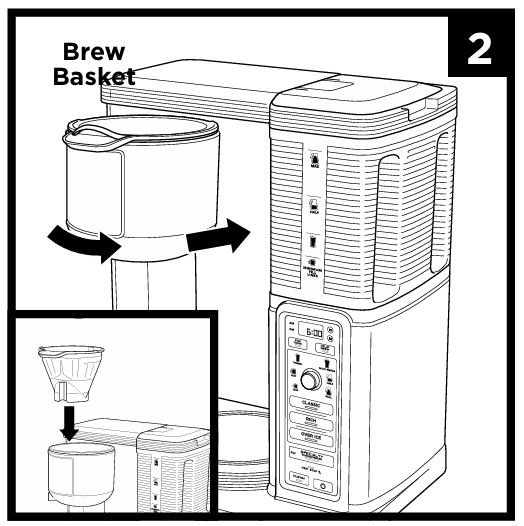
Troubleshooting Steps:
- Check the Brew Basket: A clogged brew basket can slow down the brewing process. Make sure the filter holder is clean and that you’re using the correct grind size.
- Use the Correct Coffee Grind: If the grind is too fine, it can clog the filter and slow down the brewing. Use a medium grind instead of fine ground coffee.
- Flush the System: Run a clean cycle or flush the system with water to clear any blockages in the internal tubes.
5. Coffee Maker is Leaking
Possible Causes:
- Improper Assembly
- Damaged Seals
- Overflow in the Brew Basket
Troubleshooting Steps:
- Check the Brew Basket and Water Reservoir: Ensure both the brew basket and water reservoir are securely in place. If either is misaligned, it could cause leaking.
- Inspect the Seals: Check for any damaged seals around the water reservoir and the brew basket. If any seals are damaged, you may need to replace them.
- Reduce Coffee Grounds: If the brew basket is overflowing, try using fewer coffee grounds. Exceeding the recommended amount of grounds can cause excess pressure and lead to leaks.
6. Clean Light is On
Possible Causes:
- Calcium Buildup
- Need for Cleaning and Descaling
Troubleshooting Steps:
- Run a Clean Cycle: The Clean light typically indicates that it’s time for a cleaning cycle. Use white vinegar and water (1:1 ratio) to run the cleaning cycle and remove mineral buildup.
- Perform Descaling: If the Clean light remains on even after a cleaning cycle, it may indicate heavy calcium buildup. Run another cleaning cycle to thoroughly remove the buildup.
7. Error Messages on Display
Possible Causes:
- Internal System Error
- Incorrect Settings
Troubleshooting Steps:
- Reset the Machine: If an error code appears (e.g., “Er 03”), try resetting the coffee maker by turning it off and unplugging it for a few minutes before turning it back on.
- Contact Customer Support: If the error persists, contact Ninja customer support for further assistance.
Ninja CM401 Troubleshooting Table
| Problem | Possible Causes | Solutions |
|---|---|---|
| No Power | Power outlet issue, damaged power cord | Check outlet, inspect power cord, reset circuit |
| No Water Flow | Clogged reservoir, closed Drip Stop | Ensure proper seating, open Drip Stop, clean reservoir |
| Coffee Too Weak/Strong | Incorrect coffee grind or brew setting | Adjust grind size or brew strength settings |
| Slow Brew Cycle | Clogged brew basket, wrong grind size | Clean brew basket, use medium grind coffee |
| Coffee Maker Leaking | Improper assembly, damaged seals, overflow | Check assembly, inspect seals, reduce coffee grounds |
| Clean Light On | Calcium buildup | Run a clean cycle, descaling required |
| Error Messages | Internal error | Reset the machine or contact customer support |
FAQ – Ninja CM401 Troubleshooting
Why is my Ninja CM401 brewing too slowly?
Slow brewing is usually due to a clogged brew basket or the use of a fine coffee grind. Switching to a medium grind and ensuring your brew basket is clean should fix the issue.
How do I clean the Ninja CM401?
To clean the Ninja CM401, run a cleaning cycle with a mixture of white vinegar and water. If the Clean light stays on, run the cycle again to remove any lingering calcium buildup.
What should I do if my Ninja CM401 is leaking water?
Leaks often occur due to improper assembly of the brew basket or water reservoir. Ensure all components are properly secured. Additionally, check for any damaged seals.
How do I reset my Ninja CM401 if it’s displaying an error?
To reset the machine, unplug it for a few minutes and then plug it back in. If the error persists, consult Ninja’s customer support for further assistance.
Conclusion
The Ninja CM401 Hot & Iced Coffee Maker is a versatile machine, but like any appliance, it may encounter problems over time. By following the troubleshooting steps above, you can resolve most common issues and keep your coffee maker running smoothly. Regular maintenance and cleaning are key to ensuring long-lasting performance, so don’t forget to descale and clean your machine as recommended.



0 Comments